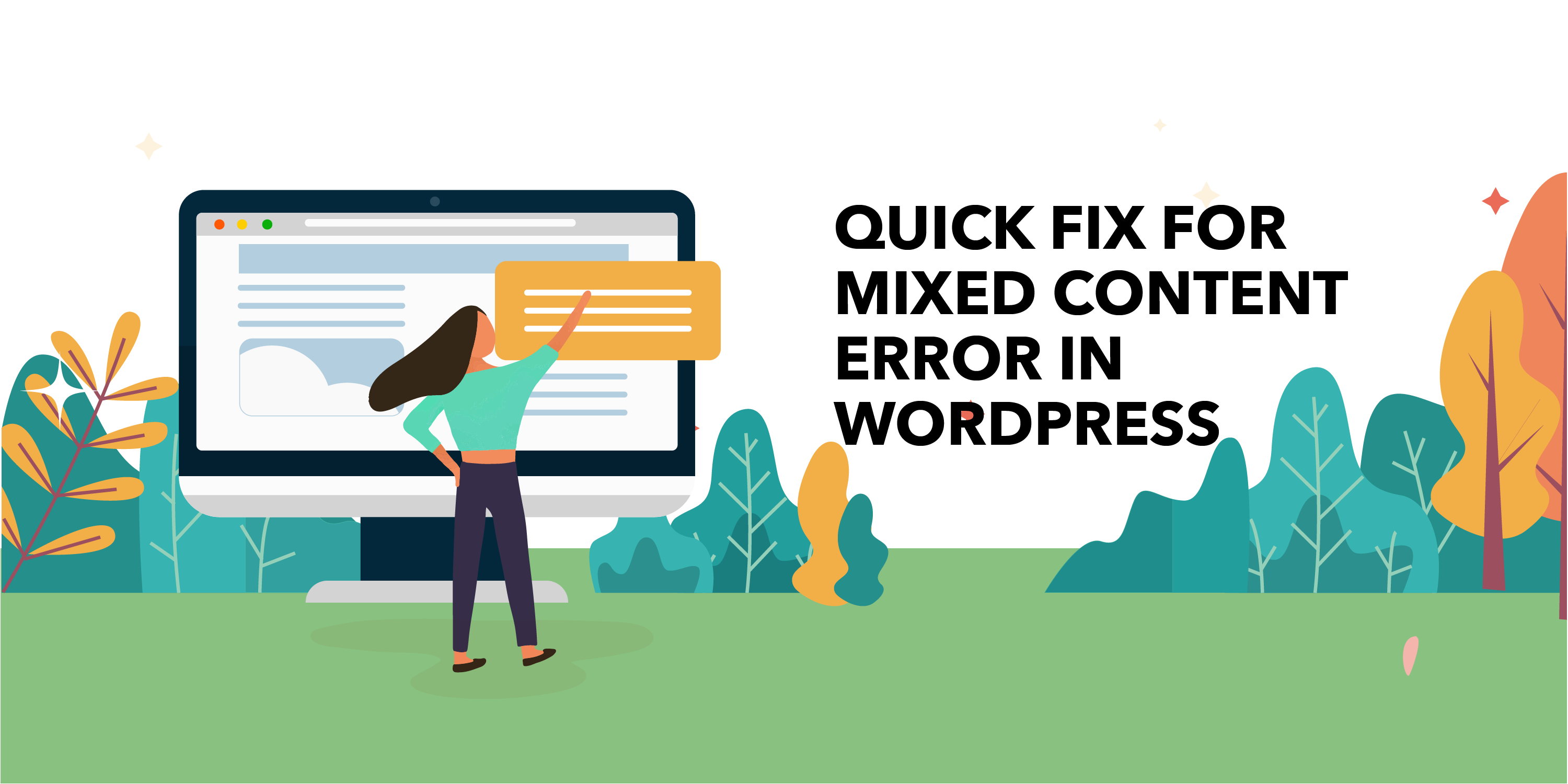Running a business website? SSL certificates are now a must for revenue-providing websites. They not only grants you with great security but also with a good and effective boost for your SEO. Anyhow, maintaining SSL certificates for a website invites many unintended issues and errors. The most common of these is the ‘Mixed Content’ or ‘Insecure Content’ error.
If SSL is properly implemented on your website, the address bar in your browser will show a closed padlock. Otherwise, it will display a broken padlock or info (🛈) icon. The broken padlock or info icon indicates that despite the SSL certificate, some elements in the website are still served from non-HTTPS URLs.
The mixed content error gives the website visitor a feeling that your website is malicious or harmful in one or other way. If you unknowingly scare visitors away, your website’s traffic will depreciate gradually.
As a serious issue that affects your business website, it is important to solve the mixed content error ASAP. Here, we will discuss the remedies for the mixed content error. Follow us further to see how it works.
How Does Mixed Content Error Harm Your Website?
Generally, mixed content errors do not harm your website much. All your pages and posts will load as always, and the website will fully function as it always does. Anyway, continuing for a long time with these errors can do big harm to your website.
A warning displayed instead of directly showing a website is always a trouble indicator. Suppose that you see such a mixed content error on an online store. It is obvious that you’ll retreat from a prepaid purchase out of fear of insecurity. The same thing happens when someone visits your website with a mixed content error.
The mixed content error at times gives a mess to your content and design too. Say, if a JavaScript fails to load in a browser, it will mess up the theme from properly displaying on the browser. Moreover, images and media too will fail to load in the browser.
Finding The Mixed Content Error
Before looking at the fixes for the error, it is important to know which content exactly causes this error. With the browser developer tools, you can easily find this out.
In Google Chrome, open your website and right click for the Inspect Element option. This will take you to the developer tools console. Move to the Security tab to see all the mixed content error related to your website.
If you are using Mozilla Firefox, use the keyboard shortcut Ctrl+Shift+I to open the developer tools console. Here, all errors are displayed in the Console tab.
Fixing The Mixed Content Error
It is much difficult to manually fix mixed content errors if they are too many in numbers. As these items are added dynamically to the WordPress database, it’s painstaking to detect and fix them manually.
That is where we should thank WordPress for its free plugin treasury. There is a plugin named ‘SSL Insecure Content Fixer’ in WordPress.org, with which you can quickly fix the mixed content error.
Now, let’s see how to solve the mixed content error quickly and easily.
Step 1: Install The Plugin
The primary step of the fix is to install the SSL Insecure Content Fixer and activate it. Upon activating the plugin, navigate to Settings and SSL Insecure Content page, and configure the plugin settings.
Step 2: Choose The Content To Fix
The SSL Insecure Content plugin comes with five different options to fix the mixed content error. You can choose one from them based on what looks best.
1. Simple
Simple is the most recommended and fastest fix, especially for beginners. It gives a simple spell that will fix the most common mixed content errors in WordPress for stylesheets, scripts, media library images, etc.
2. Content
If you were not able to fix the errors with the simple method, you can go for ‘Content’. Content method fixes the content and text widgets in addition to everything fixed with the Simple method.
3. Widgets
The ‘Widgets’ method fixes all the errors in the content method and ensures that errors related to WordPress widgets are also fixed.
4. Capture
‘Capture’ captures every single item on each and every page in your website and replaces all their URLs with HTTPs. However, it’s slower and can hugely affect your website performance. It’s better if you choose this method at off-peak times.
5. Capture all
As this method fixes everything, there are chances of unexpected behavior on your website. It also affects performance adversely. Use it only when all the other methods fail.
Step 3: Activating The Plugin
After choosing an appropriate content fix method, move down to find the HTTPS detection options. Here, you can choose the method to detect the HTTPS content on the website.
Choose a method from the list and click Save Changes to save the settings. As a default, the ‘Standard WordPress function’ option is selected. You do not need to change it unless you are using a CDN like KeyCDN or CloudFlare.
Wrapping Up
SSL certificates always give you an advantage. But, manually set up SSL certificates mostly causes the insecure or mixed content errors, especially while using a third-party SSL plugin. By running your WordPress on a reliable managed hosting service, you can avoid these errors with secure and safe SSL certificates.
Hope we helped you out! Wanna help us back? Share your thoughts and ideas on improvements for us in the comment box. Sharing is the greatest caring. 🙂
Have A Look At Our Top Rated WooCommerce Plugins ThemeHigh