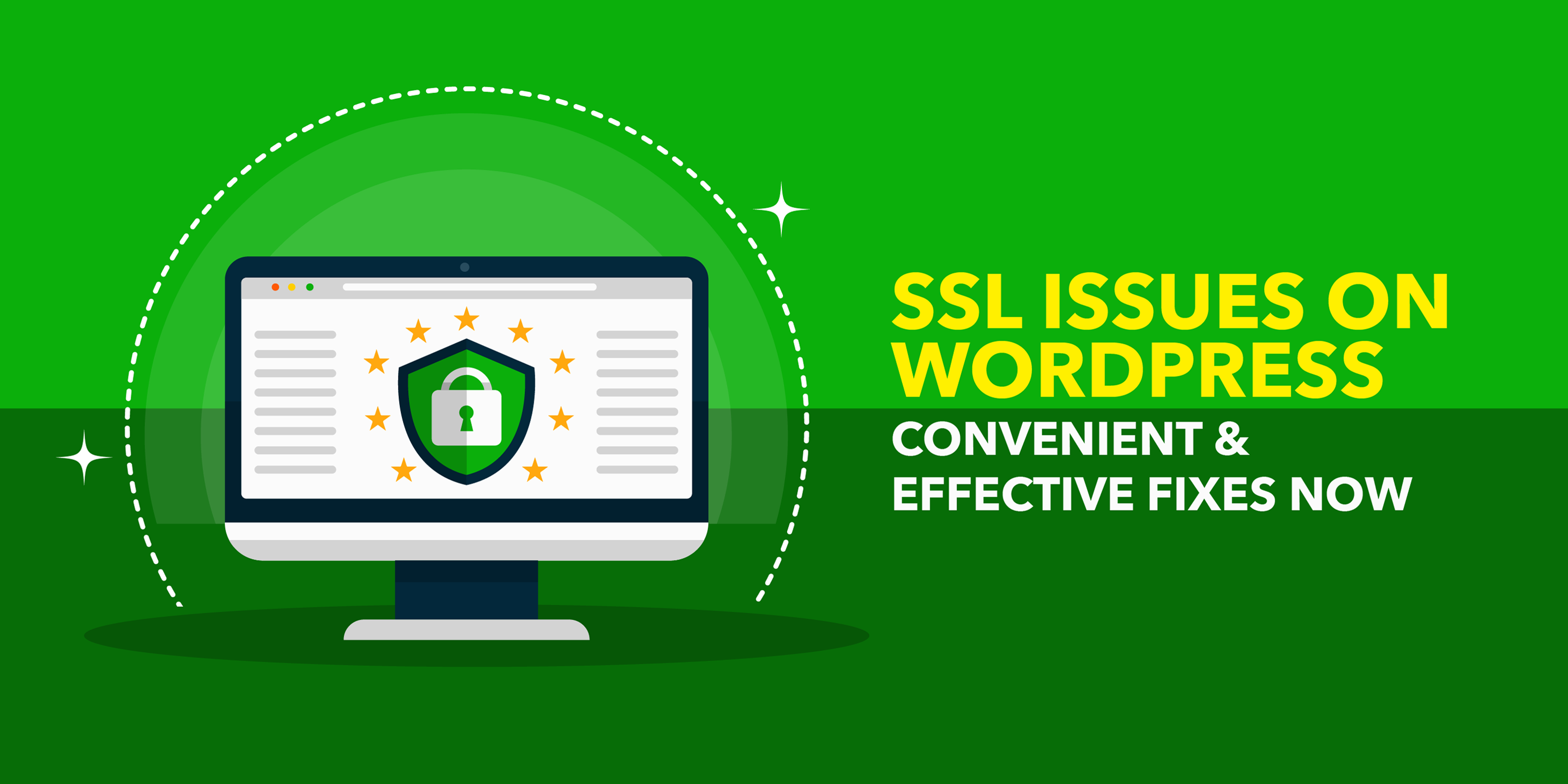Nowadays, most businesses online use SSL to secure their websites. SSL is a wall of security between communication networks and exists as encrypted messages. Hackers will find it difficult to crack these encryptions.
HTTPS provides complete security to your website compared to HTTP. It also improves your SEO ranking. Anyway, SSL errors are a common problem while migrating to HTTPS. Following are some of the errors you will encounter and their fixes.
Untrusted SSL Certificate/Intermediate Certificate
For a browser to accept an SSL certificate, it should be signed by a trustworthy certificate authority and should be linked with a trusted root certificate. If the trusted root certificate is missing, the browser will show an error screen. This also happens when you use a self-signed SSL certificate.
The bridge between the website certificate and the browser certificate is made with an intermediate certificate. These certificates present you an extra security level, as the certificate authority not always provide certificates directly. If your web server does not have the intermediate certificates installed, the browser will show an error.
WordPress HTTP to HTTPS Redirects
You cannot make WordPress do any redirections automatically. If you need to redirect an HTTP request to HTTPS, it is better to use plugins like WP Force SSL or Really Simple SSL to do so.
For setting up an HTTP to HTTPS redirection, add this code to your .htaccess file.
1 <IfModule mod_rewrite.c>
2 RewriteEngine On
3 RewriteCond %{HTTPS} off
4 RewriteRule ^(.*)$ https://%{HTTP_HOST}%{REQUEST_URI}
5 [L,R=301]
</IfModule>
Too Many Redirects Error
You can uphold your WordPress SSL or HTTPS for the admin area by inserting the following code into the wp-config.php file:
define(‘FORCE_SSL_ADMIN’, true);
Anyhow, there are cases in which this setting can cause too many redirects. To solve this, insert another code into your wp-config.php before the last line: ‘That’s all, stop editing! Happy blogging.’ :
define(‘FORCE_SSL_ADMIN’, true);
if (strpos($_SERVER[‘HTTP_X_FORWARDED_PROTO’], ‘https’) !== false)
$_SERVER[‘HTTPS’]=’on’;
NET:: ERR_CERT_INVALID
NET:: ERR_CERT_INVALID Error is yet another common WordPress error that you will see. Google Chrome has a proper specification for this error, while all other browsers will show a different message. The NET:: ERR_CERT_INVALID error occurs when your browser fails to accept your SSL certificate. This may be because your certificate is expired, or it may be transferred to another domain or subdomain. Or it may happen if the browser fails to identify the certificate issuing authority.
If you purchased the SSL from any service provider, you can get in touch with them to fix the issue. Otherwise, if you installed it manually, you will have to try reinstalling the certificate. If even the reinstall fails, contact your SSL certificate provider to help you fix it.
Mixed Content Errors After Moving WordPress to SSL / HTTPS
The mixed content error is caused by the URL sources supplying images, scripts, stylesheets, etc. to the website when they use insecure HTTP protocol for loading. In that case, the secure padlock on your address bar will be missing. You can fix the mixed content error in WordPress through either of two methods. Choose one according to which works best for you.
1. Using a WordPress Plugin
Install the plugin named ‘Really Simple SSL’ and activate it in your WordPress. Now, navigate to the SSL page from settings. Just make a basic review of the plugin settings. As the plugin has everything configured, it will automatically fix everything related to SSL/HTTP, and also the mixed content errors.
Note that the plugin’s output buffering technique for fixing errors can cause a lower performance level of your website. Anyway, you can limit this issue to the first-page load by using a good caching plugin.
2. Fixing The Issue Manually
First, make sure that you have HTTPS for your website. Navigate to General page from WordPress Settings and see if the WordPress Address and Site Address options have URLs with HTTPS.
The next task is to find all old URLs in your WordPress database and replace them all with your new HTTPS URLs. You can make use of the Better Search Replace plugin to find and replace URLs easily.
Outdated SSL Certificate
An outdated SSL certificate issue occurs when the SSL certificate on your website is no more valid. To fix this, just renew the SSL certificate contacting your service provider. In case you use a Let’s Encrypt certificate, run a renewal command to renew the SSL.
Wrapping Up
We really hope that our article helped you fix your common SSL issues. If you met with any issues which we haven’t discussed, let us know in the comment box. Sharing always helps! 😉
If you like the article, be more with us through our Facebook, Twitter, and Instagram pages.
Have A Look At Our Top Rated WooCommerce Plugins ThemeHigh